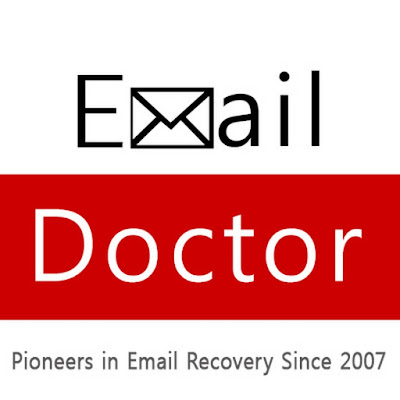Technical Specification of the EmailDoctor Office 365 Backup
Developer – EmailDoctor
Current Version – 1.1
Price – $49 (Full Version)
Size – 15.3 MB RAM 512 MB(1 GB is recommended)
Processor – 1 GHz(2.4Hz is recommended)
Role – Export Office 365 mailbox data to PST and other file formats
Outlook Installation Needed – Yes for migration to PST
Supported Windows OS – Microsoft Windows 10/ 8.1/ 8 and all below versions
Features of the EmailDoctor Office 365 Email Backup Software
Save Multiple Mailboxes in One Go
The tool is designed to transfer data from multiple user accounts in bulk. All it needs are administrative credentials to do so and mark the ‘Application Impersonation’ box before login. The utility to backup Office 365 mailboxes ensures that no data is changed or folder hierarchy tampered during export.
Extract Emails to Multiple Formats
The application can even work with a single user trying to download email folders to their computer. It requires just their login username and password to convert messages to PST and EML files. An Outlook data file(.pst) can be used to clear old conversations and save them privately with a password.
Selectively Move Items to PST Format
The program to backup Office 365 mailbox provides multiple options like choosing between emails, contacts, calendars to export. There is even a date filtering feature to limit conversion to a time period. This can be applied to domain export and even when migrating to EML format.
Option to Apply Naming Convention
There is a facility to change the names of the .emls files upon export. It can be according to the subject, date or a serial number. Administrators can even choose between user accounts to archive. The Office 365 Email backup ensures that private information is not shared with a third-party or credentials saved anywhere.
Archive Complete Mailbox in Few Steps
The software is designed to export all the contents from a single user account or multiple ones. It makes sure the formatting, styling and header information are retained during export. Users are allowed to choose a destination folder path of their choice to save files.
Advantages
User-friendly, efficient, reliable and simple piece of technology Even a single user with no technical expertise can use this tool Export Office 365 emails to EML and save messages to file.
Disadvantages
The free version allows only export up to 25 items per folder One needs to install and configure Outlook just for creating backups.